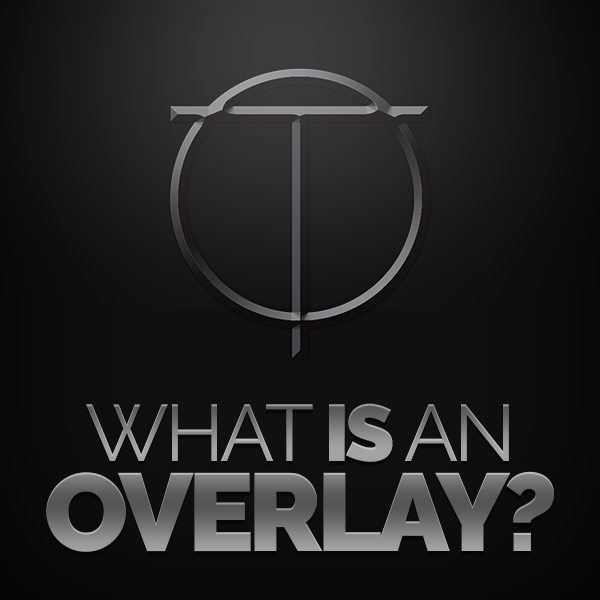Are you new to streaming and curious how people get their streams looking so good? Perhaps you’re wondering, what is an overlay? How do I get one of my own? Here’s a brief, but hopefully helpful quicklook at graphics for Twitch, Facebook, YouTube, and their use on OBS or xSplit.
Sooo, what is a stream overlay?
An overlay can be a border around your webcam, or it can be a full 1080p thing taking up the whole frame. It’s basically a graphic (normally a transparent PNG file) that sits above your game capture window, and your webcam. It’s almost like your stream is wearing a mask, and you position things underneath it so everything lines up nicely (you wouldn’t wear a mask upside down… I mean… Unless you had upside down face or something).
But how do I get that overlay graphic on top of my game?
You will need to be streaming using OBS or xSplit software, on PC or Mac. Within those programs it’s as simple as adding an image layer, and selecting your file(s). This is a handy video showing you how that’s done in OBS, and it’s more or less the same thing in xSplit.
Can I use an overlay on my PS4 or XBOX One?
No, there’s no way to apply it directly to your console stream. You will need to be using some sort of game capture device, which feeds your gameplay into OBS or xSplit on PC/Mac.
Well that sucks!
Yes, it does. I’m sorry.
You sell PSDs, can’t I just buy one of those and use it?
No, only buy a PSD if you have access to Photoshop, and are comfortable amending text yourself using that program. You won’t be able to add the .PSD directly to OBS or xSplit. You will need to open the .PSD in Photoshop and then export your graphic as a transparent PNG.
So are transparent PNGs the only graphic types that work?
They’re not, no. JPGs and GIFs also work on OBS or xSplit, but JPGs don’t allow transparency, and GIFs do, but normally at a much lower quality. PNGs (specificially PNG-24, since you didn’t ask) offer transparency with little or no drop in quality. They can be slightly bigger files as a result, but not significantly.